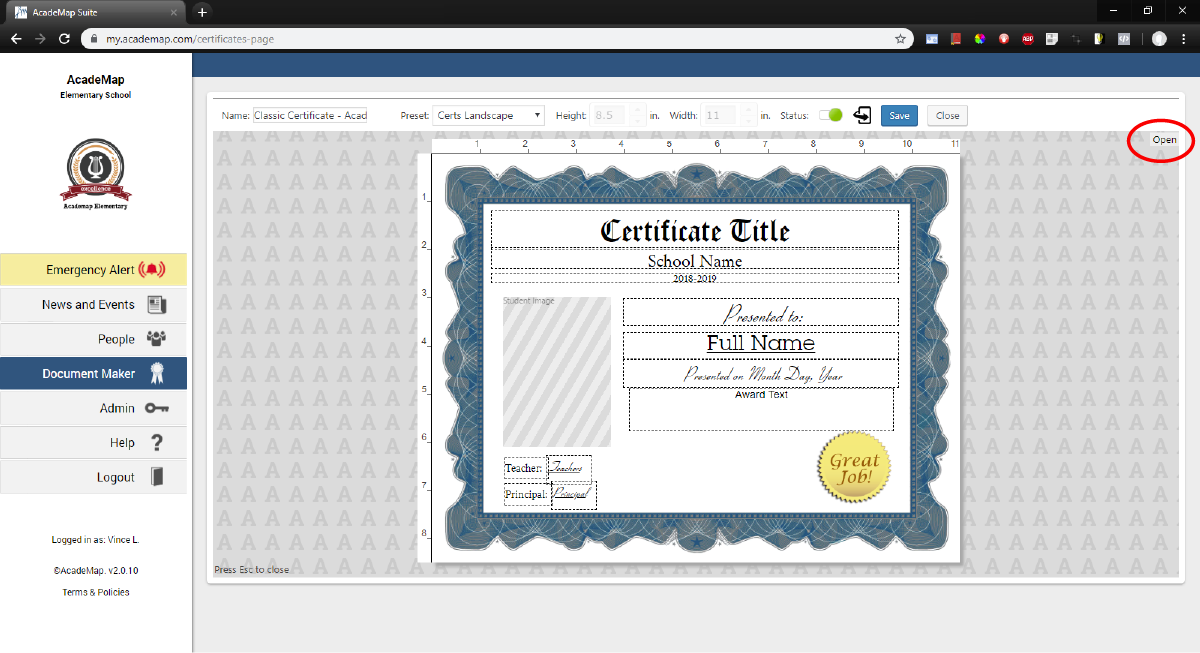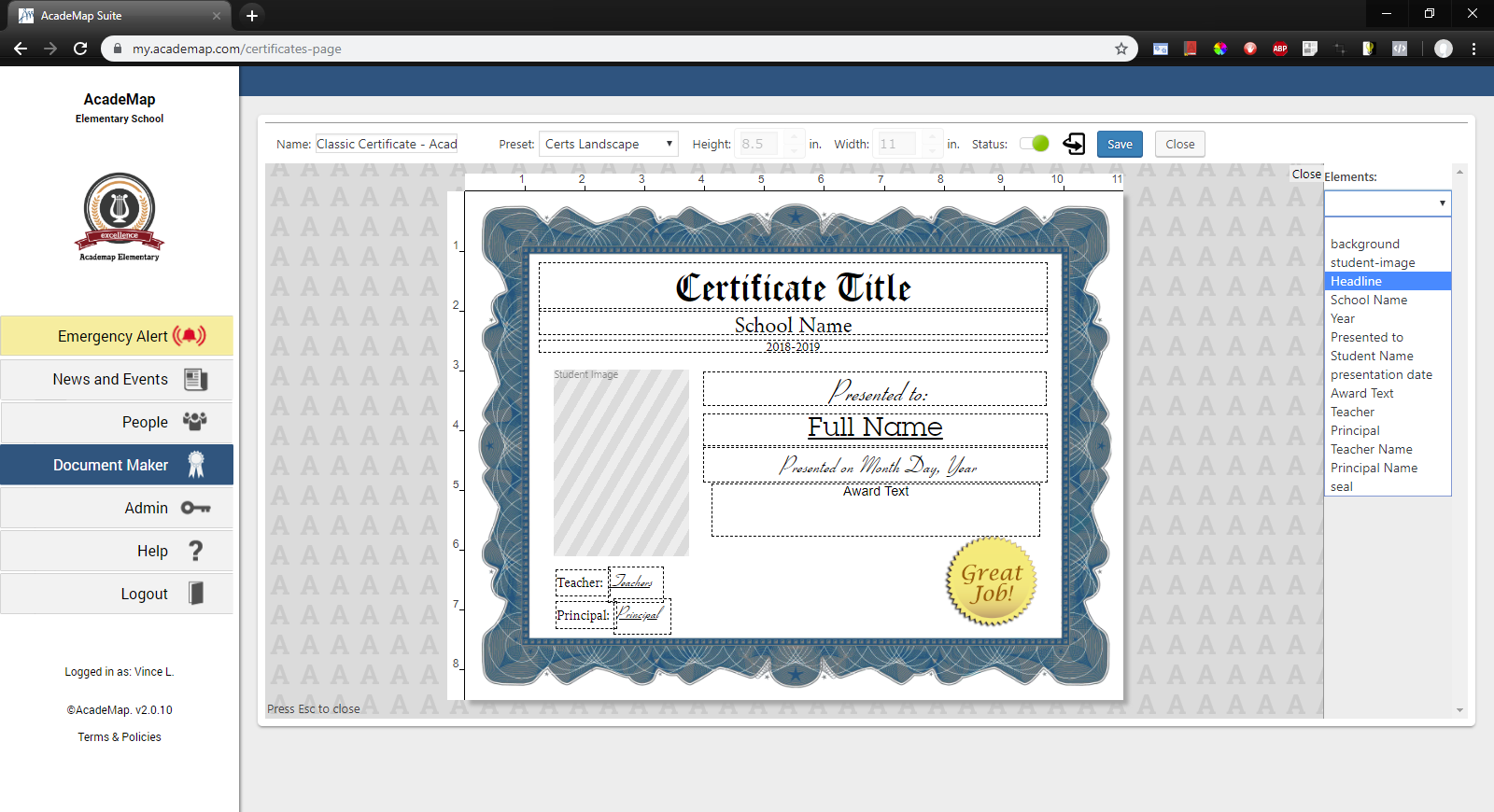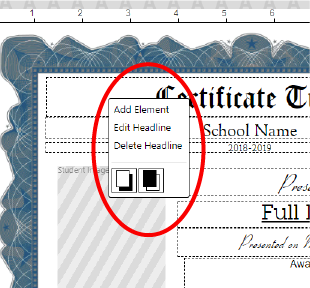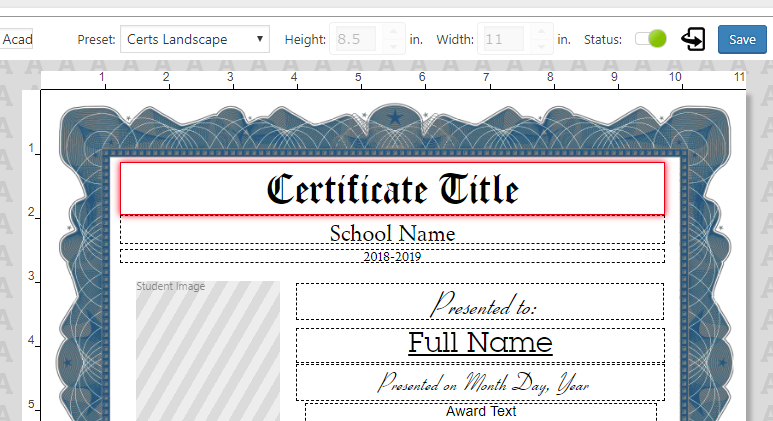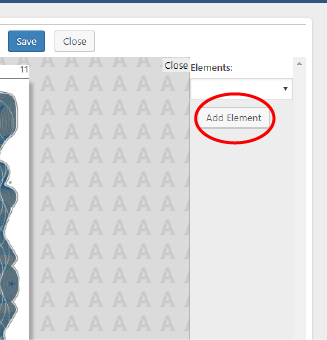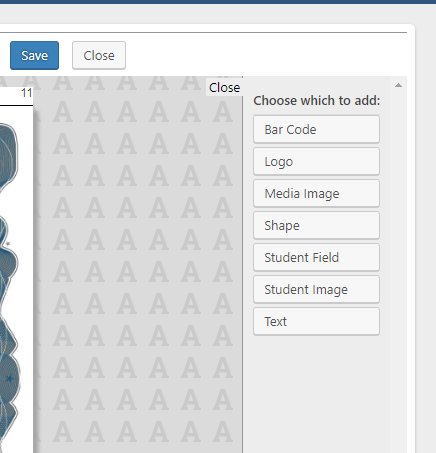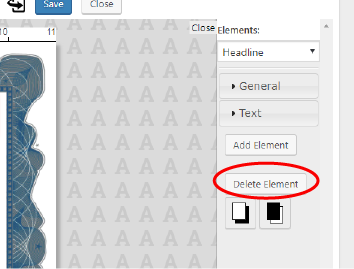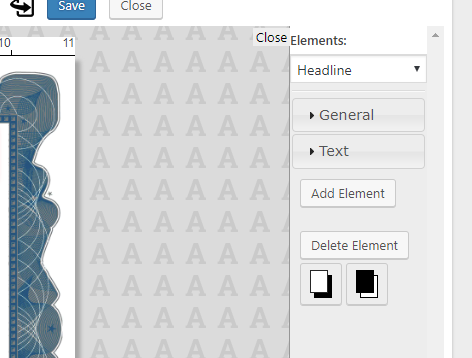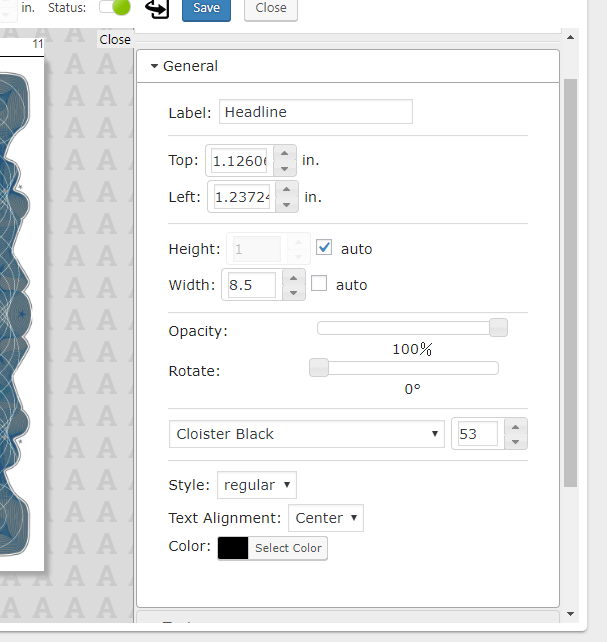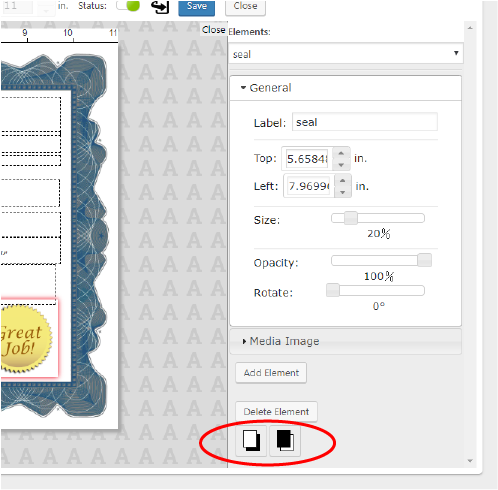(Click images to expand)
Click the Elements drop-down to view a list of all the elements in your document.
To select and edit an element, you can click the name of that element in the Elements drop-down.
You can also click and drag an element to both move and select it.
You can also right-click an element and click ‘Edit [element name]’ to select and edit that element.
(You can also do this to add an element, delete the selected element, or send that element to the front or back of your canvas.)
Select which element type you wish to add. It will be added to your canvas, appearing in the top right-hand corner. You can then edit that element, and it will appear in your document’s Elements drop-down list.
Each element has two tabs: General settings, and a second tab for settings specific to that element.
General Settings:
Label: this is the title of the element as it will appear in the elements drop-down. Be sure to be descriptive when naming your elements so that you can easily distinguish them in the list.
Top/Left: these are the exact position of the element on the canvas.
Height/Width: This is the height and width of the element in inches. (Some elements have the ‘auto’ option available– see the tutorials for specific elements to learn what this does.)
Opacity: change the transparency of the element.
Rotate: rotate the element.
Text: If any element has text in it, such as the Text or Barcode element, you can also modify certain text settings in the ‘General’ tab such as font, size, style, alignment, and color.
Each element is layered on the canvas in the order they are created.
If you want to change the arrangement of layers, click the “Send to Front” or “Send to Back” buttons.
NOTE: if an element disappears after clicking “Send to Back”, it may be behind a larger object or background. You can find the element in the element list drop-down– click ‘Send to Front’ to see it.