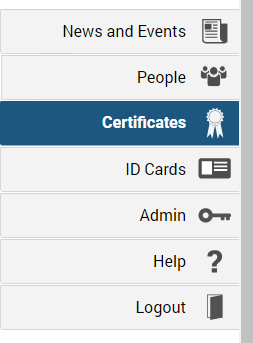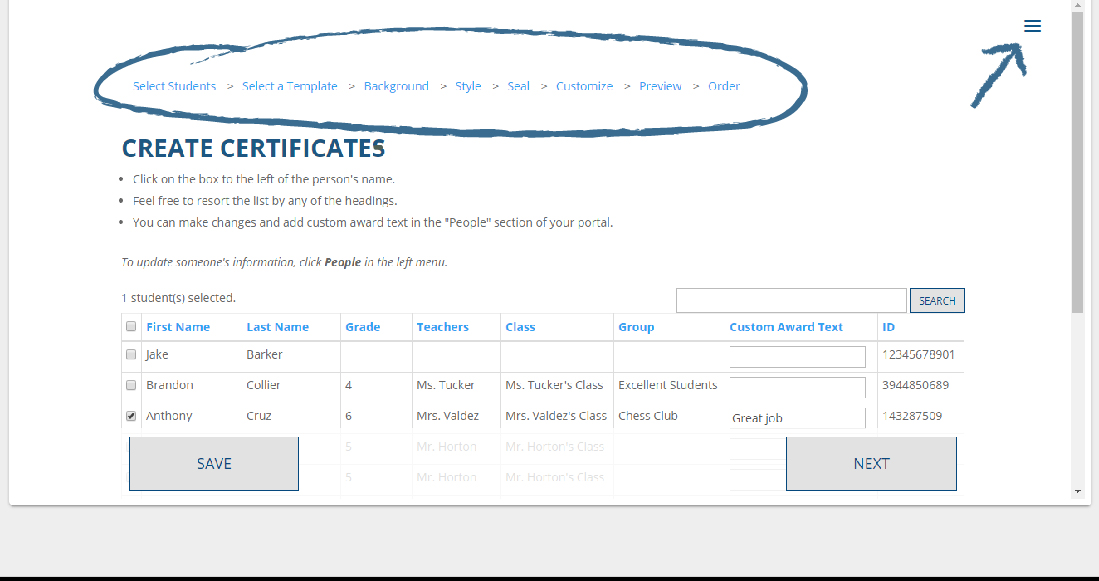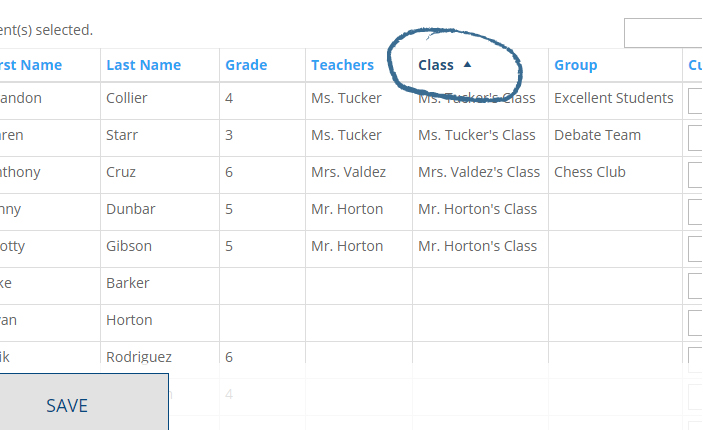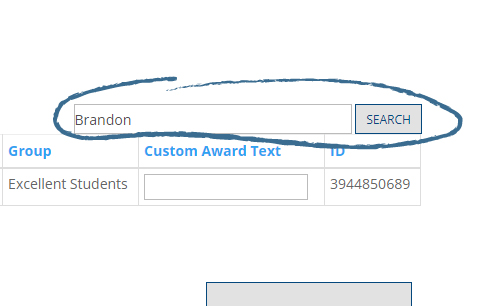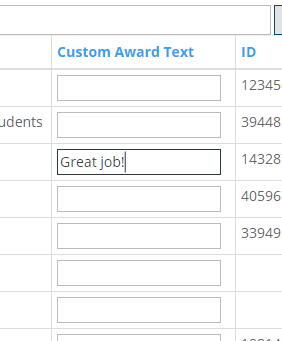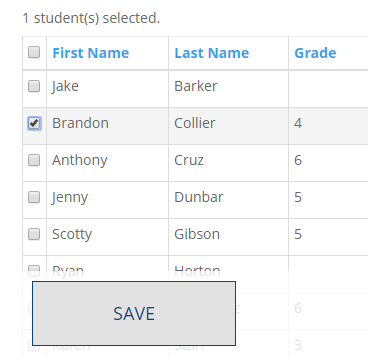Click Certificates
Once you’ve logged into your school’s AcadeMap page, click Certificates on the left menu.
Overview
From here, select which person(s) you would like to make certificates for. (this can take a minute to load)
You can go back to any step in the process via the navigation bar at the top.
The menu icon in the top right corner allows you to either start over or view previous orders.
NOTE: Information such as grade, class, group etc. is pulled from each person’s profile. If those fields are blank in the profile, they will not appear on the certificate.
(To learn how to add or edit a person, go here)
Custom Text
You can also add a short custom message to the award.
(This will appear on the certificate underneath the date awarded.)
Select a Person
Check the box next to a student’s name to select that student.
Once you’ve selected everyone you wish to make certificates for, click NEXT.